You can access the online portal at the following link: https://app.windmillmicrolending.org
Please find below the instructions to navigate the client portal.
Section 1: Login Page Instructions

- Login: Your login is your email associated with your loan.
- Password: It is the password that you have set up, if you forget your password select 4.
- Click to Login: Once you have entered your email and password you can click on the login button to log into your account.
- Forgot your password: If you forget or don’t know your password, click on “Forgot your password”. You'll have to enter your email address and an email will be sent to your email address to reset your password.
- Create a new account: Existing Windmill clients do not need to “create a new account”. If you haven’t signed into the client portal before, go to “Forgot your Password” and then follow steps to reset your password.
Section 2: Landing Page Instructions

- Personal Details: Click on the three dots icon to access personal details associated with your loan. You can edit some of your personal information within this page, including address, email, and phone number. If you want to change your bank account on file please email a void cheque /direct deposit form to loanmanagement@teamwindmill.org. Please DO NOT change your bank account information without notifying us. Please refer to Section 3 if you need more information or need help navigating the personal details page.
- Loan Details Dropdown: Click to expand the Loan Details dropdown menu. Inside this section you can see loan details. If you have questions or you are planning to payoff your loan please email loanmanagement@teamwindmill.org.
- Payments: Scroll to see your actual payment schedule Please note that your payment schedule can change with subsequent disbursements or with changes in variable lending rates, if applicable. The schedule will also change if there are restructures made to the loan.
- Transactions: Scroll down and you’ll see your transaction history below the payment schedule. Please note it can take up to 7 business days after a payment for it to show in transactions.

Section 3: Personal Details Page Instructions

- Email: Update email by clicking on pencil icon beside email.
- Address: Update your home address by clicking on pencil icon.
- Phone: Update phone number by clicking on pencil icon beside phone number
- Void Cheque: To update your bank account on file please send an email with a copy of the new void cheque / direct deposit form to loanmanagement@teamwindmill.org. Please DO NOT change the bank information without notifying the Loan Management team.